Overview
You may have lost the default views from the Events Browser and want to restore them.
Solution
Follow the steps below to recover the default views; custom views will need to be recreated manually.
- Close the EventsManager application.
- Stop the EventsManager services:
- Run the Services app.
- Stop the GFI EventsManager and GFI EventsManager Monitor services.
- Run the Services app.
- Navigate to the following folder:
C:\Program Files (x86)\GFI\EventsManager13\Data\Settings\ESM Settings
Note: The folder may be different if you changed the default installation path. - Make a backup of the current Filtering.xml.gz (e.g., rename it by adding _old at the end).
- Download the Filtering.xml.gz file and place it in the same folder.
- Restart the services you have stopped in step 2.
Confirmation
Once you run EventsManager and open Events Browser, all default views should be in place and you should be able to review recorded events.
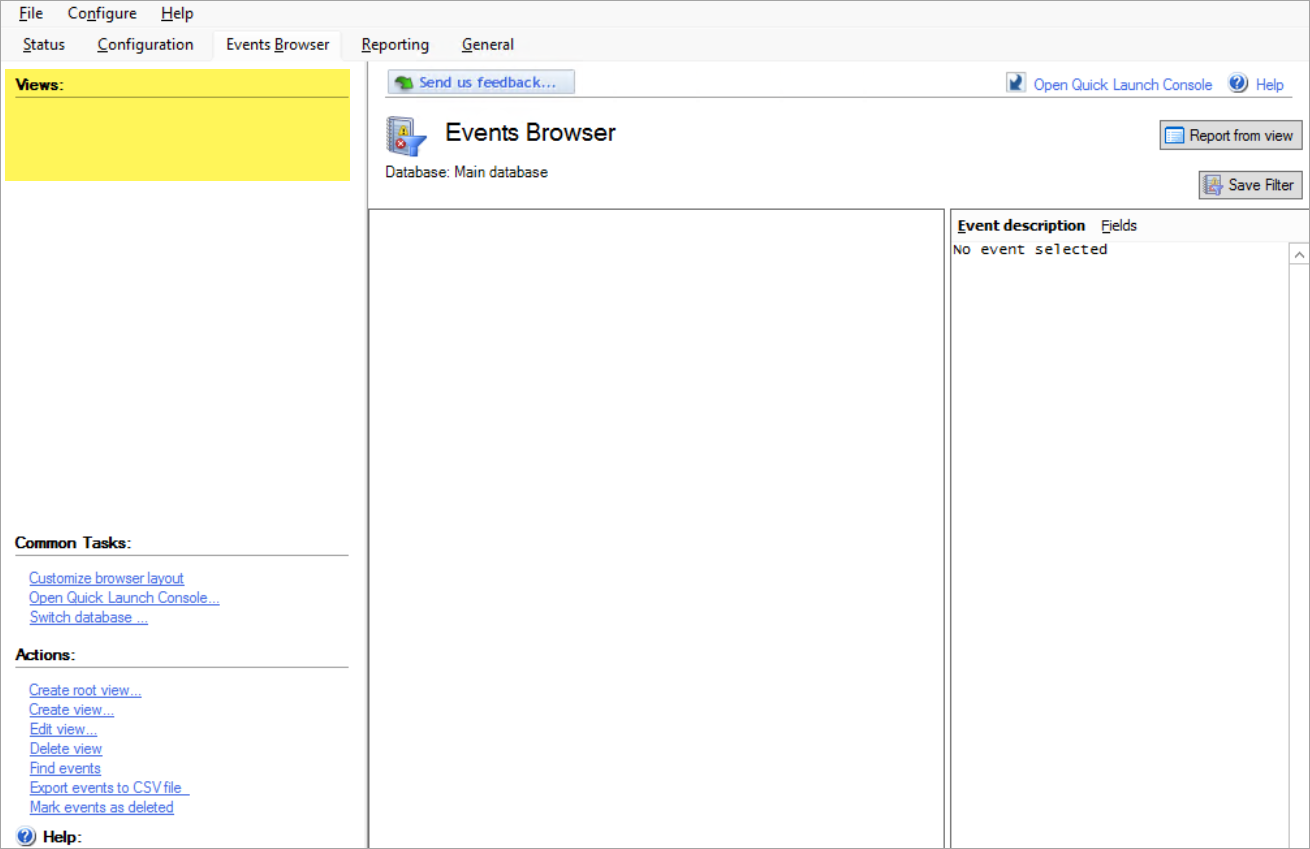
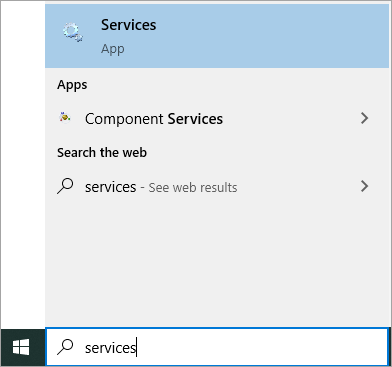
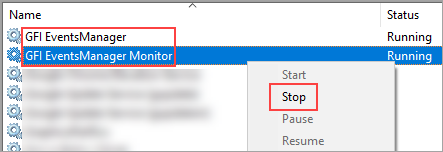
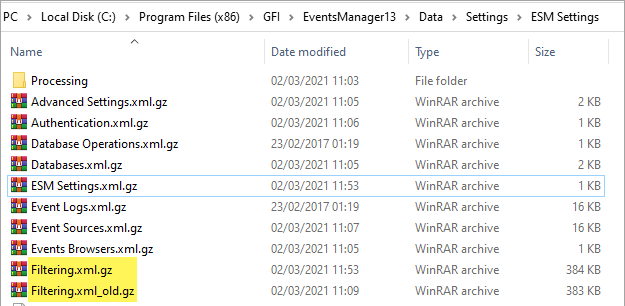
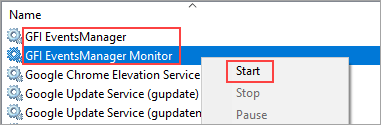
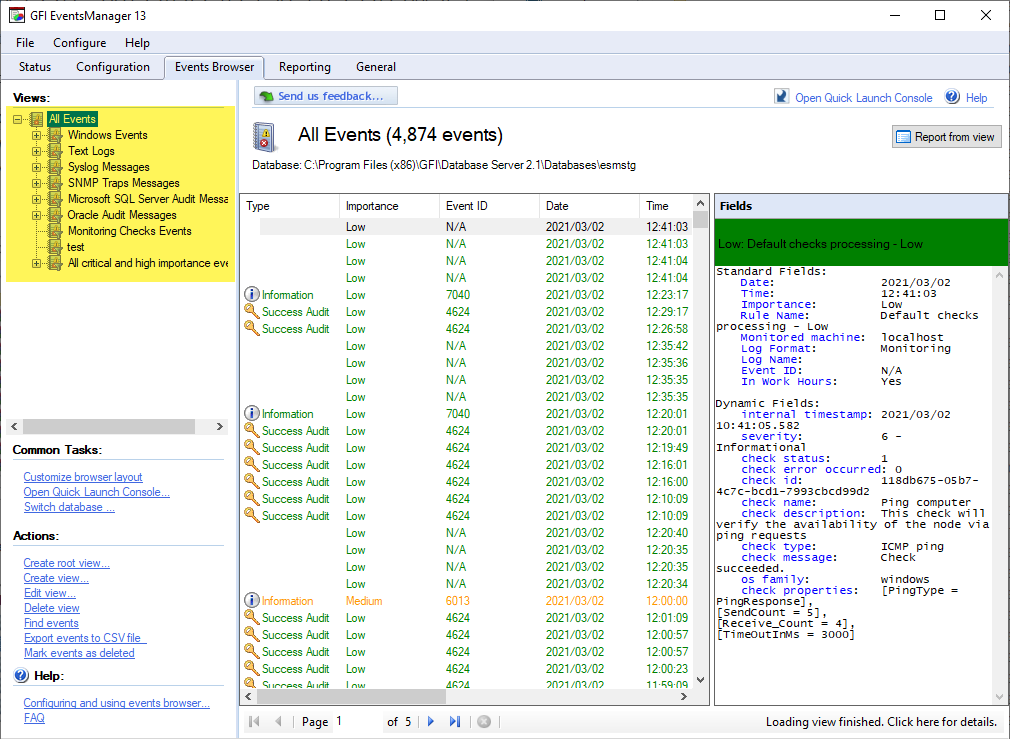
Priyanka Bhotika
Comments